On-Line Data Tools - Maintain Overview
On this page:
Maintain Overview
Maintain allows the user to:
- Enter new data into the database (without having to go through the batch load process)
- Edit data in the database (i.e. Insert, Update, or Delete)
Correct and Maintain are very similar in operation - they are a series of forms that allow you to edit data.
There are also a few important differences between Correct and Maintain:
| Correct | Maintain |
|---|---|
| Operates on data yet loaded into AQS | Operates directly on the AQS database |
| Forms mirror the structure of the text transactions | Forms mirror the structure of the AQS database |
| Generally, one row for each transaction | Forms are laid out to be easier to read and contain more data |
| Data not checked for errors until it is Loaded | Data checked for errors when it is saved |
| User can only see data in respective screening group | If logged in as read only, the user can see any production status data |
Maintain is useful for the following tasks:
- Creating site and monitor records
- Lists-of-values make it unnecessary to know codes
- Site form has Check Completeness and Create Monitor buttons
- Monitor form has Check Completeness and Duplicate monitor buttons
- Each "subordinate" record is displayed as a separate tab
- The user can close monitor by entering a close date and saving the record - all subordinate records will automatically be populated with end dates.
- Entering small amounts of data into AQS
- Data you would rather type than create a transaction and use the load process for
- Data that you don't have transactions for
- Entering data for which there are not transactions defined
- E.g. Events
Maintain Site
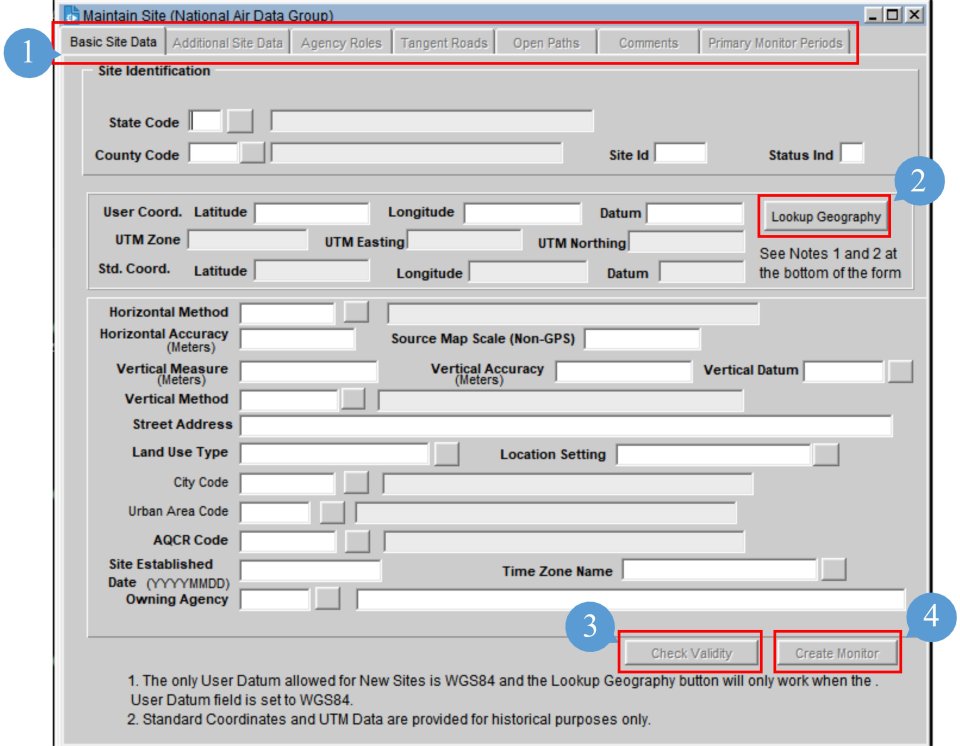
The Maintain Site form is used to enter or edit all data relating to a site. This includes data from the site basic transaction and all of the site subordinate transactions.
- On this form, data from each transaction type is included under a separate tab
- Lookup Geography button allows the geographic coordinates in latitude and longitude to be entered. When this button is clicked, the EPA standard coordinates (lat/lon in the WGS84 datum) are calculated and populated. Also, much of the other geographic data is populated (city, zip, etc.)
- The Check Validity button can help the user determine if AQS thinks that data needed to make a site "valid" is present. This is a convenience to help the user keep track of what to do next but does not have to be used.
- Once the user has completely entered (and saved) site data, the user may create a monitor with as much data as possible pre-populated in the Maintain Monitor form by clicking the Create Monitor button.
Maintain Monitor

This is found under the Maintain section on the Menu Bar then select Monitor. It provides the ability to directly view all monitor data in the database when the user has selected (or defaulted to) the Read Only Screening Group Monitor information is maintained in the database to describe the pollutants measured at the Air Quality Monitoring Station.
The term "monitor" may be misunderstood. In AQS the term does not refer to a device but to the pollutant measured by a device.
The Maintain Monitor form is also used to enter or edit all data relating to a monitor. Data security rules are enforced so that only the owner of the data has modify access to their data. This includes data from the monitor basic transaction and all of the site subordinate transactions.
- On this form, data from each transaction type is included under a separate tab.
- The Check Completeness button can help the user determine if AQS thinks that data needed to make a monitor "complete" is present. This can be more convenient than attempting to save the record and getting a series of errors.
- Once the user has completely entered (and saved) data for a monitor the user may create a duplicate of that monitor with as much data as possible pre-populated in the Maintain Monitor form by clicking the Duplicate Monitor button. This is convenient for creating a collocated monitor, or series of speciation monitors, etc.
Entering New Monitor Data
To create a new monitor record in the database the user will need to edit query mode before entering data in the various fields. This is done in one of three ways:
- Cancel Query will put the user in data input mode.
- Insert Record will give the user a blank form to enter data. This is often used when monitor records have already been selected.
- Duplicate Monitor button will make a copy of the monitor currently displayed in the form. The user will be prompted to enter a new Parameter or POC. Most of the values of the monitor data visible when clicked on the Duplicate Monitor button will be copied to the new monitor record.
To maintain the Agency Roles, Sampling Periods, Objectives, Monitor Types, Tangent Roads, Probe Obstructions, Regulation Compliance, Required Collection Frequency, Collocation, or Comments data associated with the selected Monitor record, the user will select the corresponding tab.
Agency Roles
This is found under the Maintain section on the Menu Bar then select Monitor then the Agency Roles tab. All agency roles now require begin dates. Legacy data only required begin dates for REPORTING roles. Modification of any legacy monitor data will force the setting of begin dates for all roles before a save will be executed.
The Monitor Agency Roles tab allows the user to insert or update production Agency Role data associated with the Monitor record that the user selected in the Monitor Basic tab. All existing Agency Role records are displayed when the tab is opened. The user can insert or update Agency Role data in this module. However, Agency Role data is deleted through batch submittal.
Maintain Event
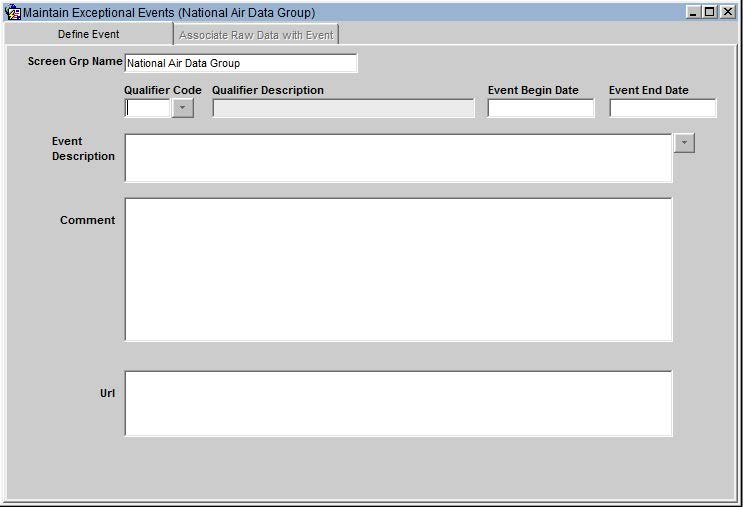
Exceptional events do not have a transaction type in AQS. Therefore the Maintain Event form must be used to enter and update event information that will be used to apply for exclusions.
Maintain Raw Data
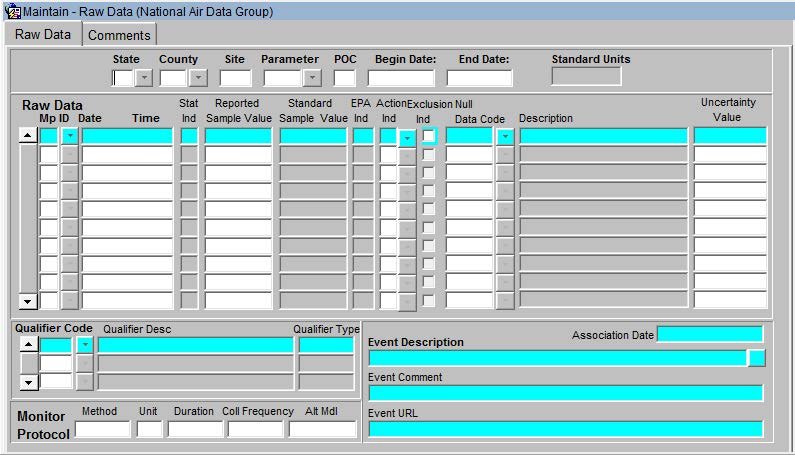
Maintain Comments
Comments are associated with Sites, Monitors, Raw Data qualifiers (they are attached to the qualifier code, not the raw data value itself) and Composite Data qualifiers. The Maintain Comments screen (or tab, depending on the form) allows you to insert or update Comments associated with the record that you selected. All existing Comment records are displayed when the screen is opened.
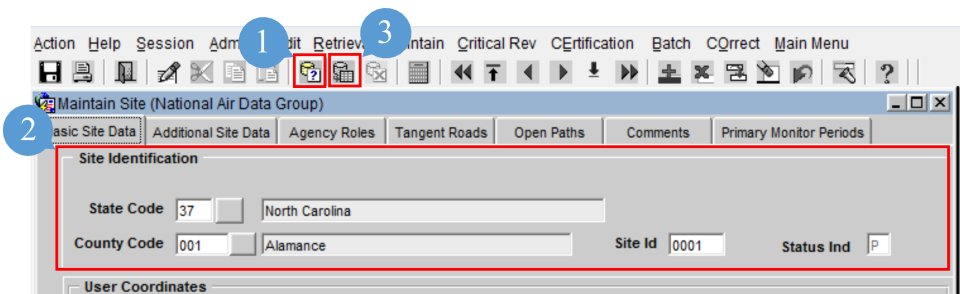
To display a specific Comment or group of Comment records associated with the current record (1) the user will press the Enter Query key then, (2) enter the criteria. (3) After the necessary criteria is entered the user will click the Execute Query key. This allows the specific Comment records to be displayed.
The user will then click the Comments tab, opening up the Comments Form Area.

The user may use the Up arrow and Down arrow buttons to scroll through the records which have been queried. Comment data can be inserted, updated, or deleted in this module.
This component consists of the following fields:
- Sequence Num - sequence number for multi-row comments
- Comment - free text for ad-hoc comments
Previous | Next
